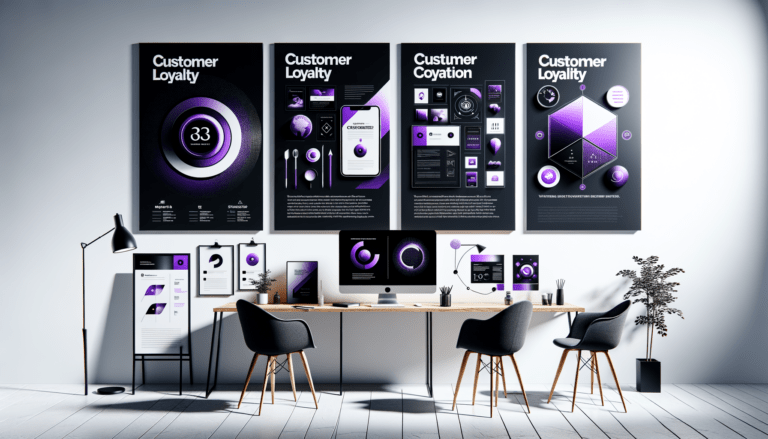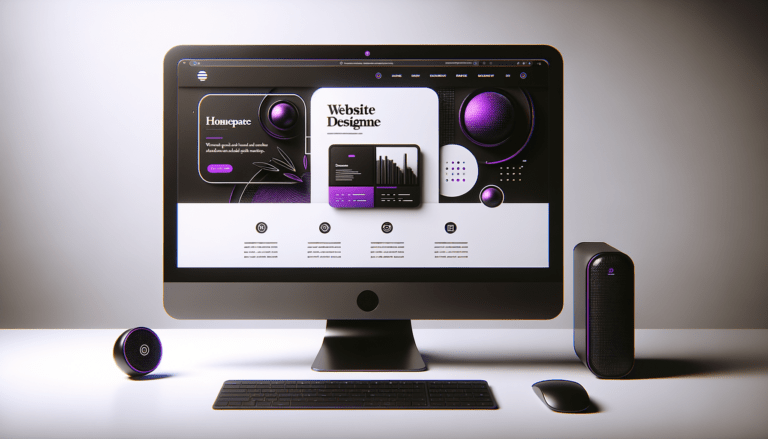Table of Contents
Introduction
Your website’s speed can make or break your visitors’ experience. One of the unsung heroes behind fast-loading sites is image optimization. Optimizing images doesn’t just enhance your PageSpeed metrics; it transforms the user experience, leading to happier visitors who engage more with your content. In this post, we’ll dive into key image optimization techniques that you can easily apply to Elementor websites, ensuring that your site doesn’t get bogged down by massive image files.
1. Compress and Resize Images
Explanation
Large, unoptimized images can drag your site speed down like a lead balloon. By compressing and resizing images, you’re not just cutting digital fat; you’re effectively helping your website perform its best. Compression reduces the size of image files while retaining quality, making load times faster and more efficient.
Techniques
- Utilize online tools such as TinyPNG or Optimizilla for effortless image compression.
- Resize images to the exact dimensions you need before uploading them to your site.
Recommended Formats
- WebP Format: Developed by Google, this format offers superior compression and quality retention, often reducing file sizes by up to 80%.
- Example: Convert a 6MB image to a mere 200KB using WebP format.
2. Use JPG with Masks Instead of PNG with Transparency
Explanation
While PNG files are often preferred for their transparency, they are typically larger and can hinder site performance. In many cases, transparency may not be necessary, and there are more efficient ways to achieve the desired visual effects.
Techniques
- Save images as JPGs when transparency is not needed, slashing file sizes significantly.
- Harness the power of SVG for transparency: SVG files provide a lightweight alternative for shapes and transparent images. Using an SVG as a mask over a JPG can achieve the same visual outcome, minus the heavy load.
3. Crop Images Before Uploading
Explanation
Cropping might seem elementary, but it’s a crucial part of optimizing images. By pruning away unnecessary parts of an image, you remove dead weight, keeping your site lean and quick.
Techniques
- Identify and remove irrelevant portions of an image to cut excess pixels.
- Focus on the essential subject of the image to offer clarity and speed.
- Use a tool to crop images like Adobes free image cropper.
Benefits
- Ensures only crucial parts are used, which optimizes load times.
- Reduces storage necessities, making your site’s backend more efficient.
Conclusion
Implementing these image optimization techniques will vastly improve your website’s performance, creating a smoother and more engaging user experience. Not only will faster load times delight your visitors, but they’ll also please search engines, boosting your site’s rankings. These practices are not just best for the moment—they’re essential for staying competitive in an increasingly fast-paced digital world.
Share your strategies or tips in the comments to help fellow readers master image optimization. For more insights on web design and optimization, don’t forget to subscribe and stay updated!
Ready to take your Website to the next level?
Subscribe for more Useful Content
This publication contains general information only and Dream Engine is not, by means of this publication, rendering accounting, business, financial, investment, legal, tax, or any other professional advice or services. This publication is not a substitute for such professional advice or services, nor should you use it as a basis for any decision, action or omission that may affect you or your business. Before making any decision, taking any action or omitting an action that may affect you or your business, you should consult a qualified professional advisor. You acknowledge that Dream Enigne shall not be responsible for any loss sustained by you or any person who relies on this publication.